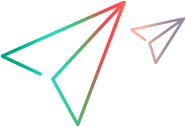Requiring Revision Comments
When users check in files by using File > Check In or selecting Check In from the context menu, the Check In dialog displays. By default, this dialog allows them, but does not require them, to type a comment about the operation.
If users check in files by clicking either of the Check In buttons on the toolbar, this dialog box does not open, so they cannot type a revision comment.
Administrators can force users to supply a check-in reason, however, by adjusting the properties for the project. This requirement will apply no matter which way users perform the check-in.
To require revision comments when checking files in, do the following:
-
Choose Project > Properties.
The Project Properties dialog box opens.
- Select Project.
- Click the Options tab.
- Check
Require Revision Comment When Files are Checked In.
Note: This check box applies only to the application, not to integrations.
-
Click OK.
From this time on, the Check-in dialog box will always open when users check in files, and they will need to type text in the Reason for Check-in field before completing the operation.